Basic cuvette workflow in SpectroWorks™
Here you can learn about the "basic cuvette" workflow.
Software for efficient productivity
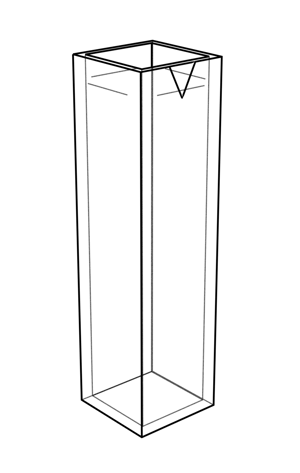
The measurement workflows in SpectroWorks™ have been build with user experience in mind and intents to be intuitive and self-explanatory with minimum clutter. This reduces failure modes, while increasing productivity in a clean environment that matches the standards of quality labs.
Entering SpectroWorks™
You can go straight to SpectroWorks™ by entering app.spectroworks.com or find the log-in page on our website or in this Knowledge Base. Once you are in SpectroWorks™, create a project or access an existing one. You will then enter the workspace. In the Create tab, a grid of cuvette types appears. For this workflow select Basic cuvette.
Basic cuvette workflow
- Sample measurement (Side A)
- Click the blue box to browse or drag-and-drop a side A sample spectrum onto this area. Click "Finish" once done.
Summary of the measurements
After finishing the workflow, a summary modal appears with details on the experiment setup, selected results and their values, the spectra with options to export the raw data, export plots and even review, which files where uploaded for each step.
For journaling this measurement, details about the sample can be entered in the empty fields and a note can be added for more comments. Everything is continuously saved to the cloud and can always be reviewed by clicking "View" in the View tab for the particular measurement.